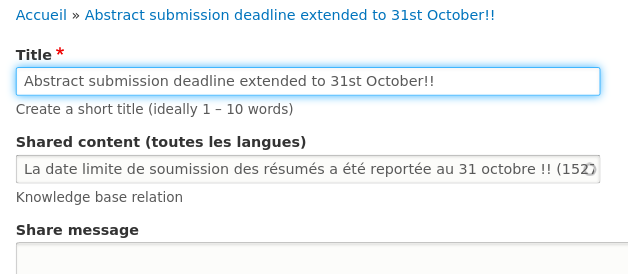The creator of a network automatically becomes the moderator.
How to create a network?
- If members have a particular interest or subject that is not covered by the current networks, they can create a new network. Click "+ Create Network" on the main networks pages.
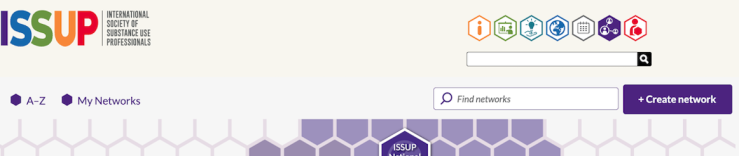
- If available, choose the language in which you are describing the network from the list. (If the language is not available, please choose "English" for now.)
- After a network has been created, you can still change the description by clicking the "Edit" link on the network page.
- You can also translate the network name and description by selecting 'Translate' from the dropdown, and then clicking "Add" for the translation language.
The 'Network Moderator' role
- The main role of the moderator is to be visible and lead the discussion.
- Moderators can add and remove people from the network, assign people to the Network Moderator role, delete posts, delete comments and translate content.
Adding a new Member
- On the group page, select the "Members" link from the dropdown on the left-hand side.
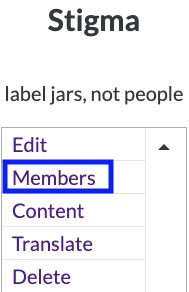
- On the "Members administration" page, click on "+ Add members" button.
- In the "Search for member accounts" text field type (part of a name, e-mail, organization or institution) and press Enter.
- Select the member you require.
- Click save.
Removing a Member
- To remove people from the network, select the "Members" link from the dropdown.
- Select the member you require.
- Choose the action you require: "Remove from Group".
- You will be asked: "Are you sure you want to remove ___ from ___?".
- Click "Remove".

Giving a Member a Moderator Role
- To turn this member into a Moderator, select the "Member" link from the dropdown.
- Select the member you require.
- Choose the action you require: "Change Role".
- Tick the box labeled "Moderator".
- You will be asked: "Are you sure you want to change the role of _____?".
- Click save.
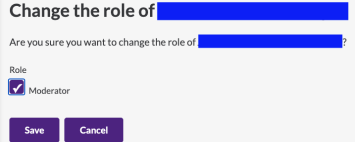
If a member's profile access is set to "hidden", their name will not appear on the moderator list. To fix this, go to My ISSUP > Account Settings > Profile Access and uncheck the "Hidden Profile" box.
Deleting a Post
- Click on the "Delete" link in the right-hand corner of the box.
- You will be asked, "Are you sure you want to delete...?".
- Select "Delete" to confirm your changes.

Deleting a Comment
- Click on the "Delete" link right below the comment.
- A message will pop up: "Any replies to this comment will be lost. This action cannot be undone".
- Select "Delete" to confirm your changes.
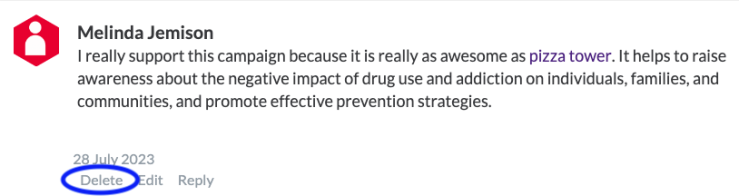
Translating network content
The content in a network can be translated in several different languages, by clicking on the pen icon at the top right corner of article. Then choose the appropriate language.
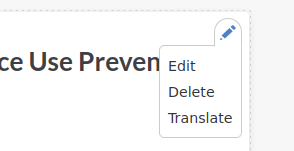
If a Knowledge Share exists with translations then you can also add these to your network. Click the pen icon, "Translate" and then "Add" for your chosen language. If a translation for the Knowledge Share exists, then the second field will already be automatically filled in with the correct reference, so you only need to translate the title and (if used) the share message.